Generating a Grace License
You can create a grace licenses by using the Wlscgen or lscgen utility. You can also leverage Sentinel RMS API calls to implement the grace licensing module in your customized license code generator.
Using WlscGen
You can set the grace licensing options while creating a full license template in WlscGen.
1.Select the Custom code length as Long. You can provide grace licensing for long and network (license model) license codes.
2.Click the Optional Attributes ... button. The Optional License Features dialog box appears.
3.Click the Network options tab.
4.Check Allow grace period.
5.Assign both the values for the grace period—the number of ‘days’ and ‘hours (it is converted into seconds)’. None of them is to be omitted:
6.Specify the number of days the licensed application can run for when disconnected from the network in Maximum days (calendar). It can be a value between 1 to 180 days.
7.Specify the maximum number of hours the licensed application can run for in Maximum hours (elapsed). It can be a value between 1 to 1440 hours.
NOTE The grace license installation may fail on the customer’s computer if you have specified lengthy values for properties like feature name, feature version, vendor information, and secret text. In such cases, the VLSrequestExt2 API function will return VLS_GRACE_CODE_LENGTH_OVERFLOW_ERROR in the special_flag out parameter. However, this does not mean that these properties are incompatible with grace licenses. For example, the grace license is successfully installed if you specify up to five characters for the feature name and version each, no secret strings, or up to 55 characters (approximately) of private vendor information.
By default, a grace license is locked to the hard disk ID on the local system. For enhanced security, you may want to set the local request locking criteria under the Locking criteria tab. Refer to the WlscGen Help for more details.
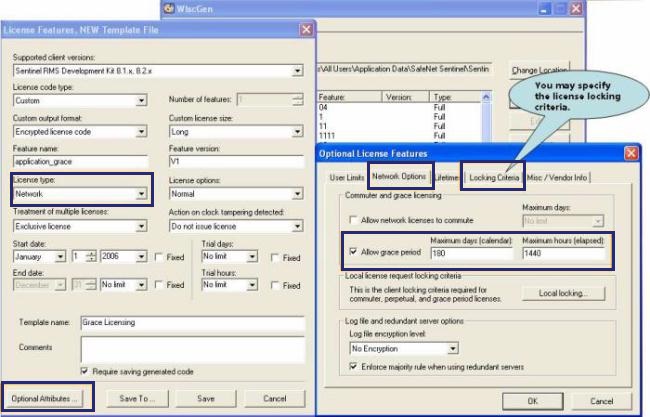
Figure 1: Generating a Grace License Using Wlscgen
Using lscgen
Use the following options in lscgen for setting the grace period:
>-gp (set to 0 for no grace period or 1 for standard grace period)
>Assign both the values for the grace period—the number of ‘days’ and ‘hours (it is converted into seconds)’. None of them should be omitted:
>-gp_days (specify the number of calendar days)
>-gp_hours (specify the number of hours)
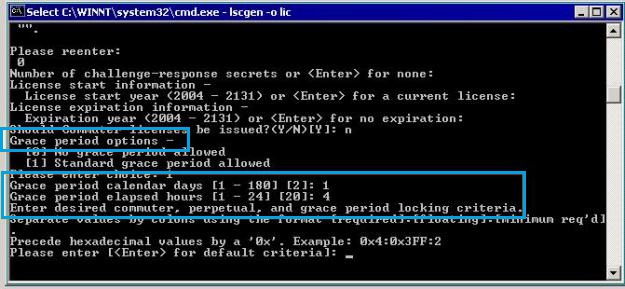
Figure 2: Setting the Grace Period Option in the Lscgen Utility
Using Your Customized License Code Generator
Using the following API functions, you can implement the grace licensing module in your customized license code generator. For more details, refer to the Sentinel RMS SDK API Reference Guide.
>VLScgAllowGracePeriodFlag: Verifies whether the license code structure allows the grace-licensing-enabled license generation.
>VLScgSetGracePeriodFlag: Sets the grace period flag value.
>VLScgAllowGracePeriod: Verifies whether the license code structure has been set to allow the grace-licensing-enabled license code generation.
>VLScgSetGracePeriodDays: Sets the maximum number of calendar days the license can be used for in the grace period.
>VLScgSetGracePeriodHours: Sets the maximum number of hours a license can be used for in the grace period.
